Use the `prefers-reduced-motion` media query to toggle CSS and JavaScript animations
13 May 2020In this post we focus on toggling animations on and off using the prefers-reduced-motion media query. We will take a look at addressing 3 types of animations (CSS, SVG SMIL, and JavaScript) and we will toggle these animations using different techniques such as @media, matchMedia, and a custom React hook.
NOTE: You can find the code for this project in GitHub and you can see a GIF of the final experience at the end of this post.
Operating System setting for Reduce Motion
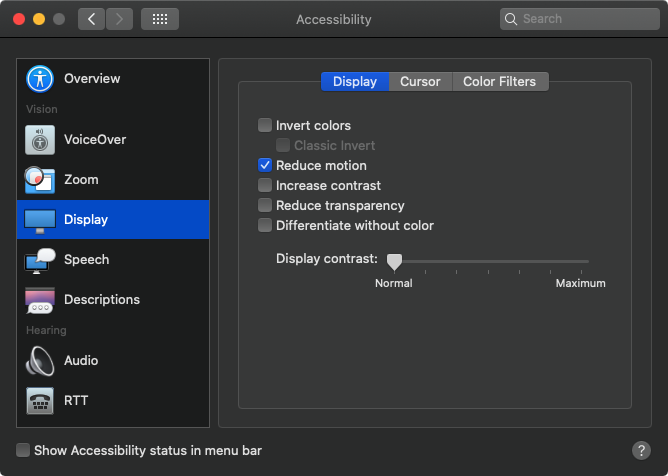
Many operating systems have a Reduce Motion feature in their Accessibility settings. As of now, our web app does not respect this setting, but we will update our app to do so.
CSS Solution
Thankfully there is a media query called prefers-reduced-motion that we can detect via CSS. Using the @media CSS at-rule, we can adjust some animation declarations based on the prefers-reduced-motion media query. Acceptable values for this query are no-preference and reduce.
The following CSS detects for a reduced motion experience and adjusts the .App-logo and .Logo-orbit selectors to turn off their CSS animations. With this small bit of code, your app can dynamically toggle animations as the user adjusts their Operating System Reduce Motion setting.
@media (prefers-reduced-motion: reduce) {
.App-logo,
.Logo-orbit {
animation: none;
}
}
NOTE: For a bigger picture of the codebase reference the video above or check out the GitHub link above.
SVG SMIL Solution
We could follow suite and use CSS to adjust a SVG SMIL animation, but we can’t exactly pause the animation. The best we could do is hide the animation by making the elements display: none, however that does not seem like the best solution.
@media (prefers-reduced-motion: reduce) {
.Logo-electron {
display: none;
}
}
So, let’s use another technique. We will shift to using JavaScript instead. We can use the matchMedia API via JavaScript to match the same media query from our CSS. The following uses React Hooks to setup matchMedia and wires up an event handler to adjust to any changes that may occur.
const [
shouldReduceMotion,
setShouldReduceMotion
] = React.useState(false)
React.useEffect(() => {
const mediaQuery = window.matchMedia(
'(prefers-reduced-motion: reduce)'
)
setShouldReduceMotion(mediaQuery.matches)
const handleMedia = e =>
setShouldReduceMotion(e.matches)
mediaQuery.addEventListener('change', handleMedia)
return () =>
mediaQuery.removeEventListener(
'change',
handleMedia
)
}, [])
The above code sets up the shouldReduceMotion to reflect the current state of the Operating System’s Reduce Motion setting, but now we need to actually use it. Here we create a React ref, attach it to the SVG logo, and call either pauseAnimations off of the SVG DOM element or unpauseAnimations depending on the state of shouldReduceMotion.
const logoRef = React.useRef()
React.useLayoutEffect(() => {
shouldReduceMotion
? logoRef.current.pauseAnimations()
: logoRef.current.unpauseAnimations()
}, [shouldReduceMotion])
JavaScript Solution
Lastly, we’ll focus on removing the animation from the bar charts, which are animated via JavaScript. The code uses framer-motion for the animation and each element has a animate prop that we can dynamically set.
Since we already have defined shouldReduceMotion, we can leverage that state and update the animate prop to either be undefined or true based on it’s value.
<AnimateSharedLayout>
<motion.ul className="Votes">
{votes.map(vote => (
<motion.li
animate={shouldReduceMotion ? undefined : true}
{ /* ... more ... */ }
>
<motion.div
animate={
shouldReduceMotion ? undefined : true
}
>
{vote.percentage}%
</motion.div>
</motion.li>
))}
</motion.ul>
</AnimateSharedLayout>
Before we finish, let’s utilize a custom hook that framer-motion provides called usedReducedMotion. This essentially does all the stuff that we manually wrote earlier… so we can delete much of our code… and replace it with shouldReduceMotion equals useReducedMotion.
import {
transform,
motion,
AnimateSharedLayout,
useReducedMotion
} from 'framer-motion'
const shouldReduceMotion = useReducedMotion()
/* ... delete all the previous
useState/useEffect code that
involved matchMedia ... */
Conclusion
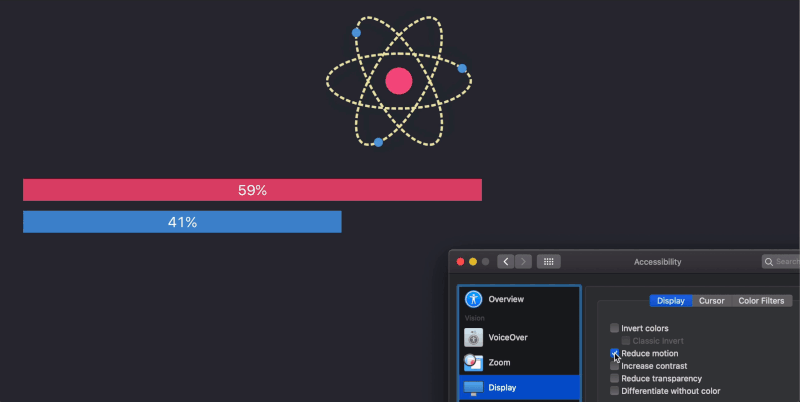
I hope that this helped show different ways that you can manage turning on and off animations depending on the Operating System’s Reduce Motion setting. Please be kind to your users. Some may not like animations and others may have medical issues concerning animations.