Tweet Package for Sublime Text 2
03 May 2012I was browsing through the list of available packages in Sublime Text 2 and noticed once entitled Sublime Tweet that caught my eye, so I thought I would try it out.
How to Install
With Package Control
The easiest way to install Sublime Tweet is using Sublime Package Control. If you don’t already have Package Control installed, then I highly recommend it. It is a very easy way to find and manage packages.
- Open the Command Palette...
Shift-Cmd-P - Choose
Package Control: Install Package - Select
Sublime Tweetfrom the List
Without Package Control
It isn’t necessary to have Package Control to install Sublime Tweet. Instead you can clone the repository from GitHub into your Sublime Text 2 package directory. For detailed instructions on what path to use for your operating system please refer to the documentation on the Sublime Tweet repository on GitHub.
How to Setup
The first time you try to use Sublime Tweet it will ask for authentication information.
- Open the Command Palette...
Shift-Cmd-P - Choose
Tweet - A browser will open and Twitter will generate an authentication token for you
- Copy the authentication token and paste it into the prompt in Sublime Text
- Now you are all setup for using the package
How to Use
Sending a Tweet
- Open the Command Palette...
Shift-Cmd-P - Choose
Tweet - Type in your tweet and press enter
Reading Your Timelime
You can also read your timelime and favorite, reply, and open embedded URLs, but I’ll refer you to the documentation on the Sublime Tweet repository on GitHub.
+2.png)
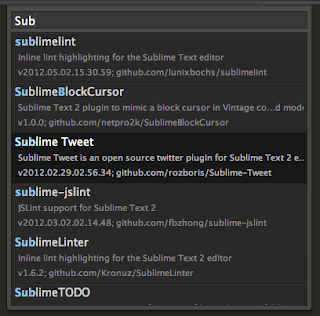.png)
